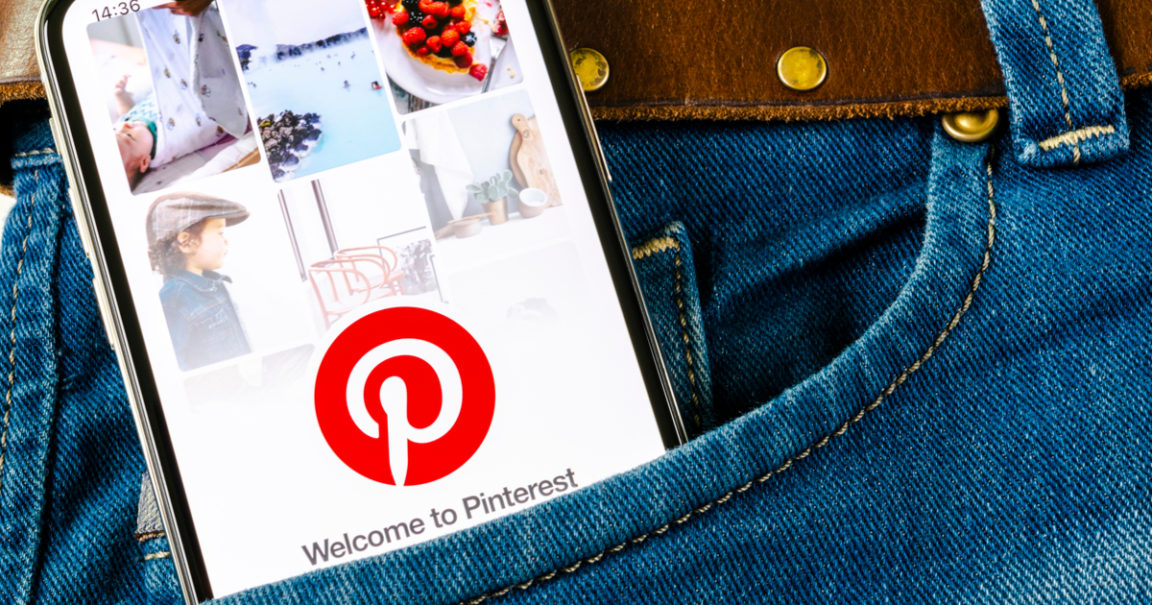If you have a Pinterest account and an iPhone, you might as well install the Pinterest App from the iTunes App store. Like most social networking apps, it is free and can be downloaded here
Once it’s installed on your iPhone, you can sign in either with your Facebook/Twitter/Email and easily repin things, but how do you actually add new content rather than just repinning? You need a bit of Javascript to help you.
First, click the profile tab in the bottom right corner of the screen.
Then click your account settings.
This image is lost to time.
 Then click Install Bookmarklet
Then click Install Bookmarklet
End up here:
http://m.pinterest.com/iphone/bookmarklet/
Bookmark that page in your iPhone.
Here is the Javascript code required, you paste that it where the URL you bookmarked earlier is located. You can copy/paste this code directly from the actual link for convenience. There is also iPhone specific step by step instructions there in case you do not know how to copy/paste or locate bookmarks. It is handy if you read the instructions on a computer screen whilst you set it up because you cannot do some actions whilst still viewing the instructions at the same time.
This image is lost to time.
Then when you find a picture you want to Pin. Here is a picture of Ollie the Twitterrific bird.
This image is lost to time.
Then just go to your bookmarks
This image is lost to time.
iPhone bookmarks
Press the Pin It button and choose which image on the page you’d like to pin as you usually do and the rest is pretty straight forward if you are familiar with the desktop version.
This image is lost to time.
Choose the picture you like, in this example there is only one image to choose from. Once selected, the Pinterest App will take over.
This image is lost to time.
You are now in the Pinterest App (keep this in mind, if you get out of it mid-submission, just go back to the Pinterest app and this should all still be there). Now type in some useful text (so other users might find it in search results) and choose which board you’d like to post it to. Here it is being posted to a Favourite Toys board. You may also choose to share to Facebook or Twitter. You may choose to include hashtags if posting to Twitter. Then at the end press the Pin It button.
This image is lost to time.
Now you are done!